Unity3d Leaderboard demo using BitRave Azure plugin
Azure Mobile Service is now App Service, please follow the updated tutorial for App Services for Unity3d instead.
This is a quick Unity3d game developer tutorial showing how to save, update and query high scores stored in the Cloud using a Mobile Service and the BitRave Azure plugin.
Watch how to create a Leaderboard in the cloud using the Unity3d BitRave plugin.
-
To save scores in the Leaderboard table you will need to create a Mobile Service.
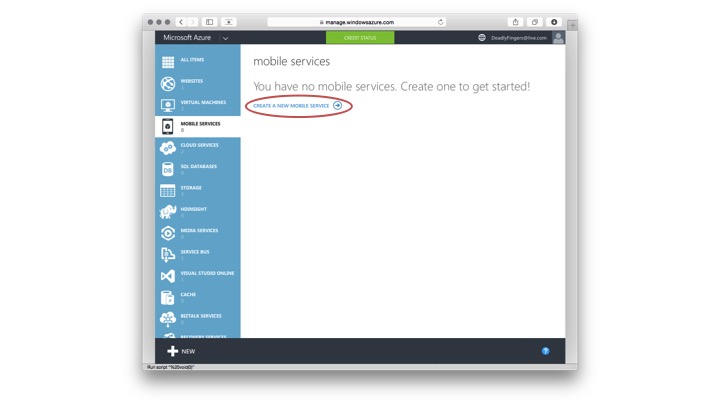
-
Get the BitRave plugin with Leaderboard scripts on my GitHub fork.

-
Create new Unity project.

-
Copy contents of the BitRave Universal Plugin Assets folder into your Unity3d project’s Assets folder.

-
Import JSON.NET dependancy from Unity Asset Store.

-
Open the TestAzure scene.
 Select Main Camera and remove Script in the Inspector panel. (This will be replaced later.)
Select Main Camera and remove Script in the Inspector panel. (This will be replaced later.)

-
Create ‘ Leaderboard ’ table in Azure Mobile Services.

-
Open AzureUILeaderboard.cs script and replace Azure Mobile Service connection strings.

-
Drag & drop AzureUILeaderboard.cs script to attach it to the Main Camera.

-
Now you’re ready to play in Unity Editor add post some high scores!


In this demo project you can submit new scores, return list of all scores and update them. You can also query to show only high scores or get list of a user’s scores.
Check it out!
Karma Labs on Azure Mobile Services and BitRave plugin in their Unity3d game development.
If you are also looking to handle user identity with Mobile Services and configure build settings for iOS and Android development I touch on this in my first getting started with BitRave Azure plugin tutorial.
Share your Unity3d #GameDev with @deadlyfingers