Setting up a Wordpress website with Azure
This tutorial has been deprecated. Please check the wiki for setting up Wordpress with the new Azure App Service.
- Start an Azure trial or sign-in into your Microsoft Azure management portal.
- Select WEB SITES and choose NEW > WEB SITE > FROM GALLERY
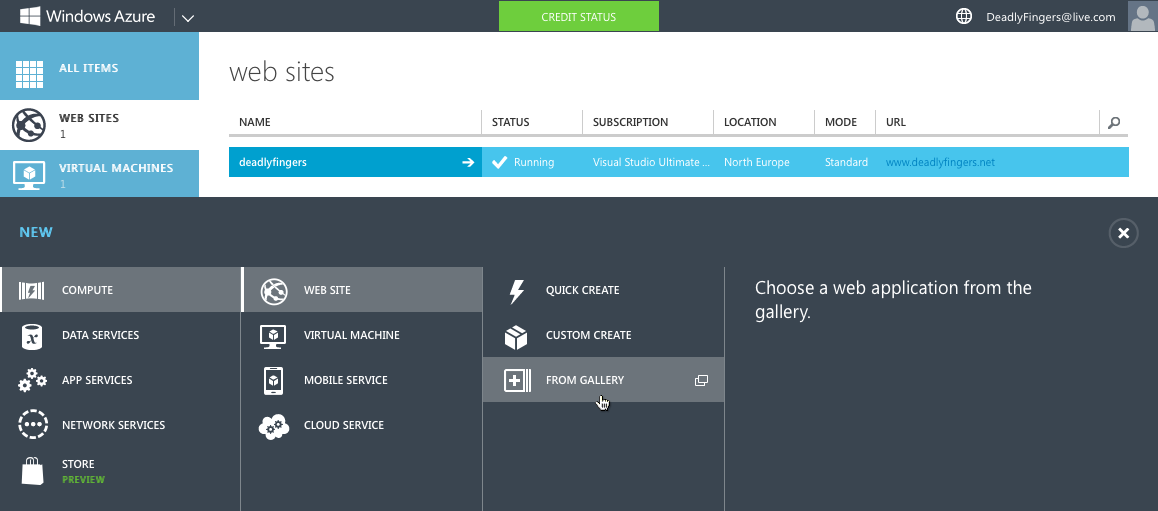
- Select BLOGS > WordPress
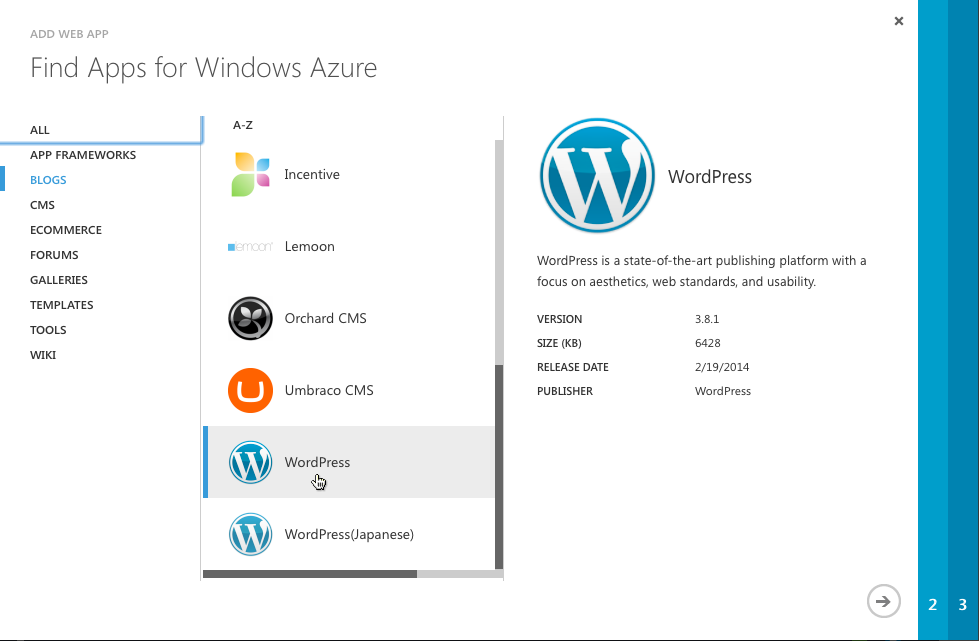
- Enter unique site URL at *.azurewebsites.net (you will be able to add your own domain name later). Choose MySQL database option and preferred region. Deployment Settings are optional and can be skipped.
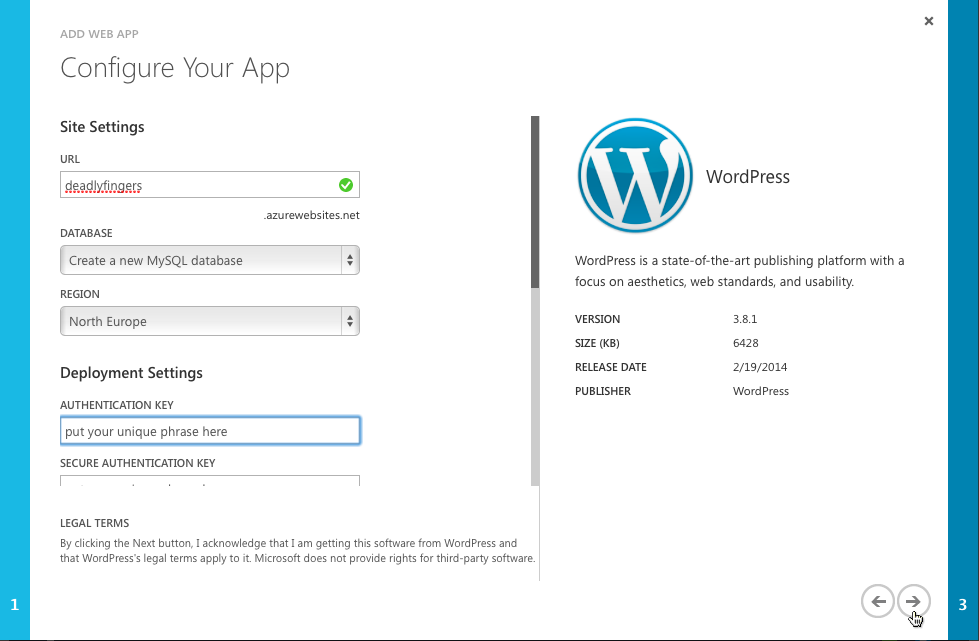
- Setup your Wordpress site by visiting your Azure Website’s URL http://*.azurewebsites.net in your browser.
- To setup custom domain name URL you will have to upscale from FREE to STANDARD. In your website menu select SCALE > STANDARD.
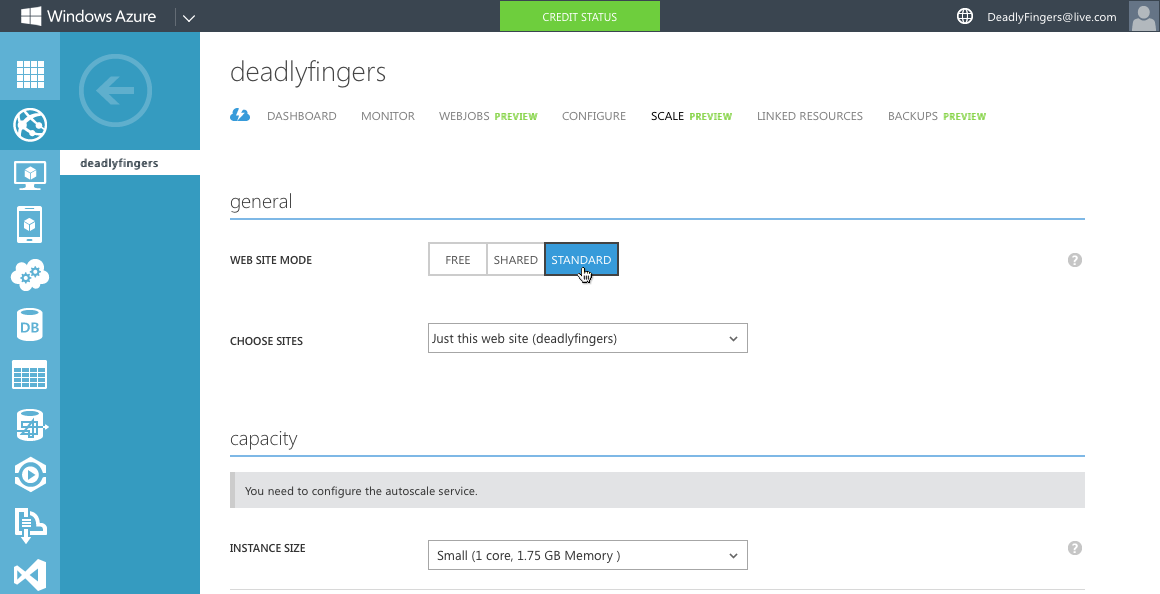
- Select CONFIGURE > domain names > manage domains
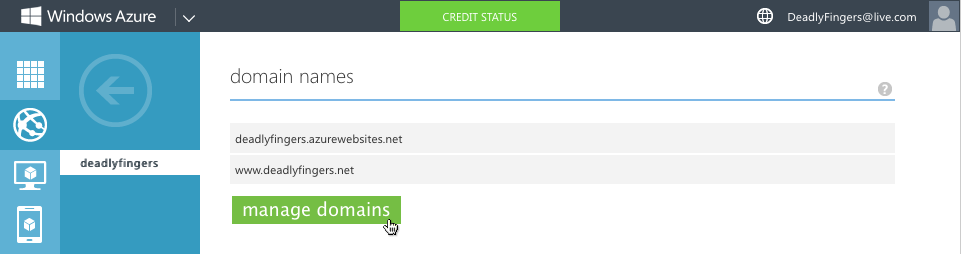
- Enter your custom URL. You will also need to make a note of the CNAME record awverify.www.*.azurewebsites.net to verify ownership and the IP ADDRESS provided to update your DNS A-Record.
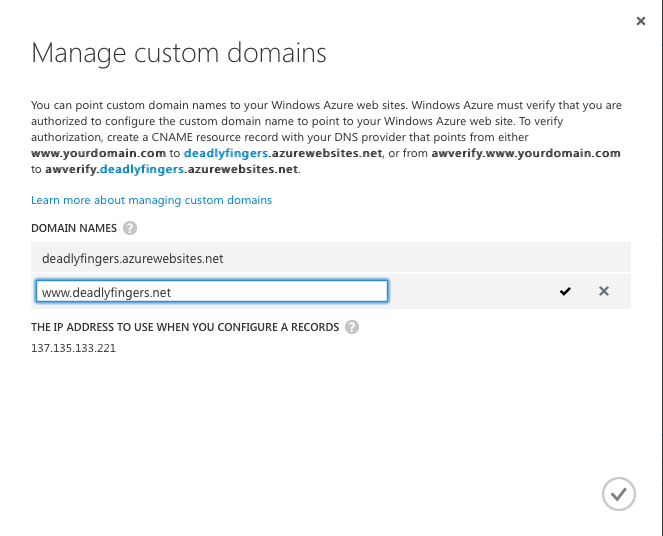
- Go to your domain registrar control panel to modify the domain’s DNS Records.
Add the CNAME record awverify.www.*.azurewebsites.net
(Note: some registrars require Canonical names to have an extra ‘.’ at the end)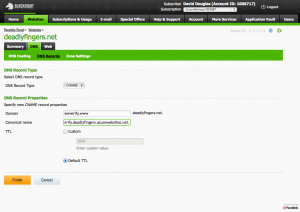
- You will also need to remove any existing A Records and replace with a new A Record pointing to your Azure Website’s IP Address.
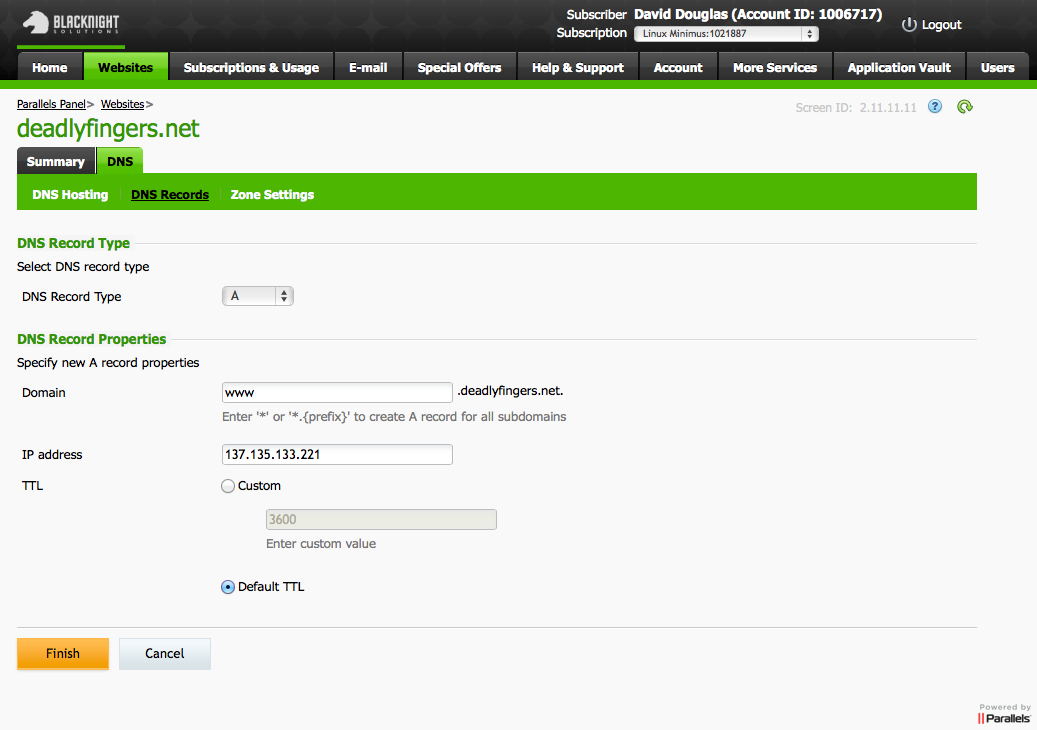
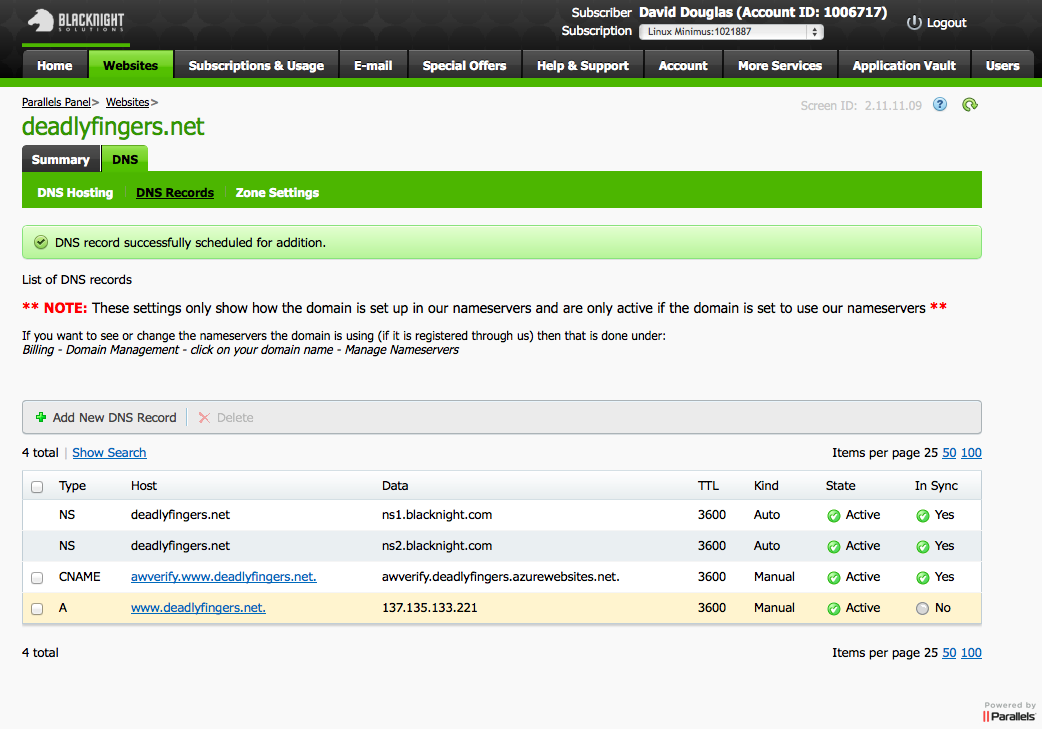
- Once your DNS changes are in sync (usually 1-2 hours), you can update the domain settings in your Azure Website’s Wordpress control panel to match your domain.
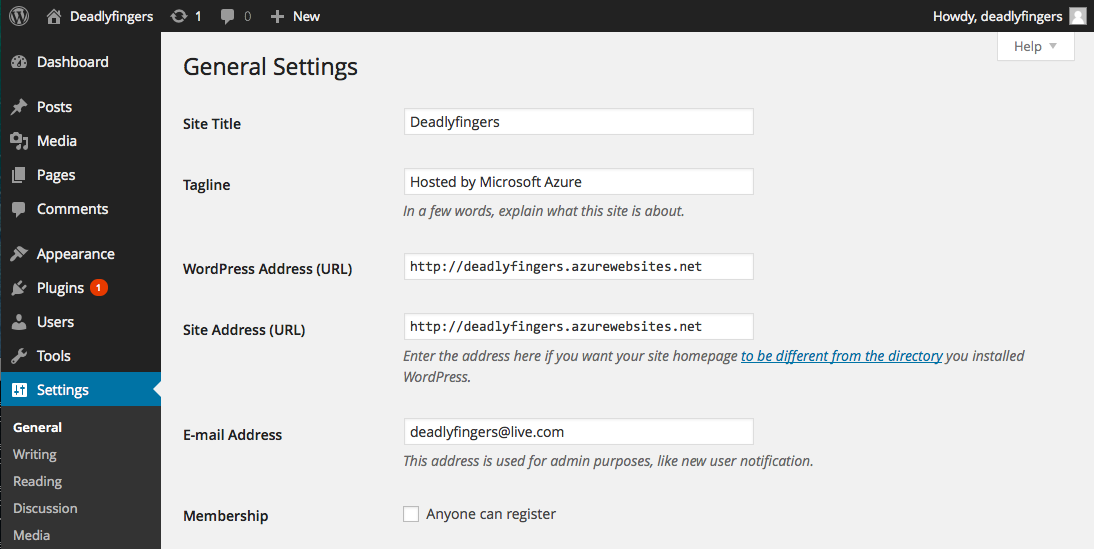
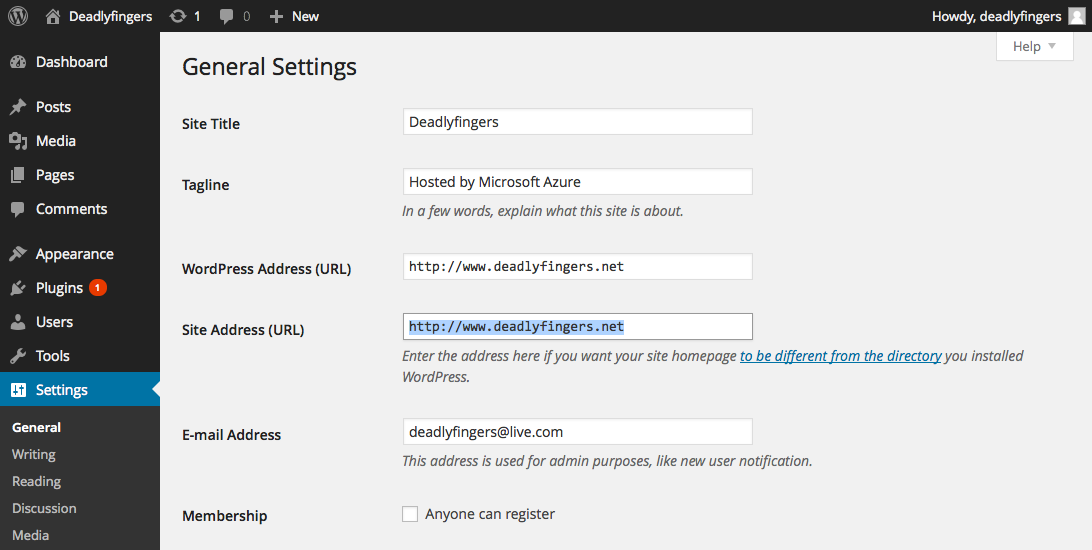
- Finally, I would activate Settings > Permalinks using one of the presets or a custom structure. This enables a number of benefits including SEO friendly URLs so your keywords can appear in the URL address bar. Also advanced users can navigate using your URL address. Tip: for huge blogs it maybe advisable to start with a number (like %year% or %post_id%) for speed.

- Just one more thing… It’s probably a good idea to backup your Wordpress website so you can rollback if a Wordpress update ever goes wrong. Azure BACKUPS is a new feature which automatically backs up to a STORAGE data service. When creating a new Storage component I would select a different region and set replication to ‘Locally Redundant’ which is the most cost effective option.
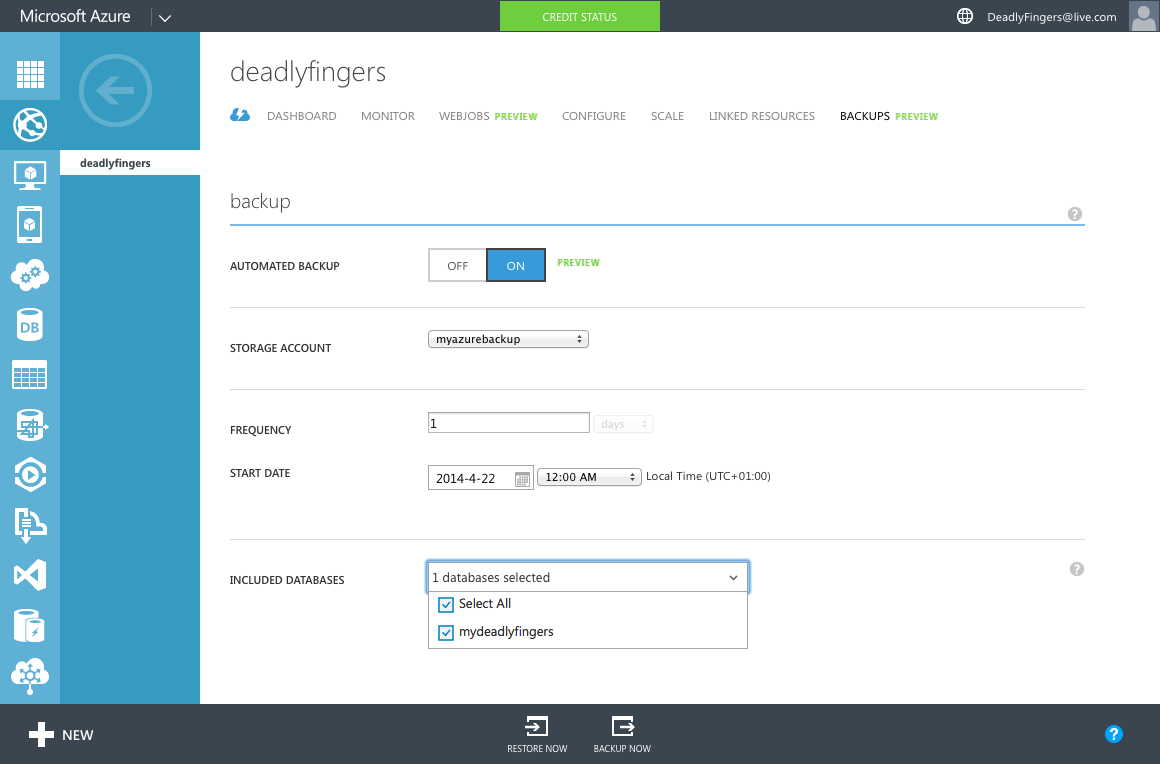
Thanks @plankytronixx for the Azure Websites bootcamp! For custom domains checkout out the post on advanced DNS settings for Azure Websites.